the following way:
1. Select the Manual Entry button in the bottom left of the screen.
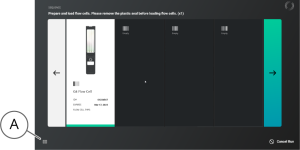
- AProduct Properties Manual Entry Button
Figure 1 Position of Product Properties Manual Entry Button.
The Product Properties Manual Entry screen opens (Figure 1).
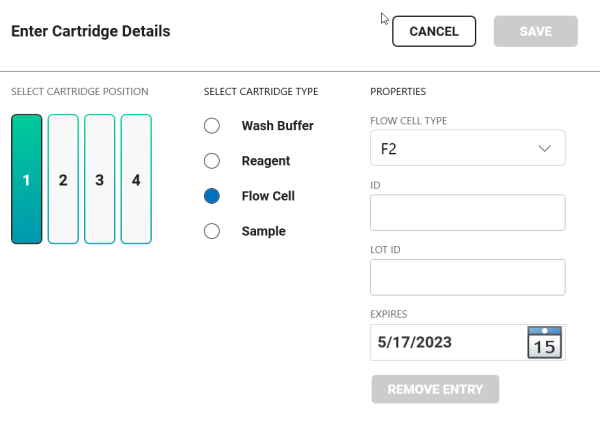
Figure 2 Product Properties Manual Entry Screen.
2. Make sure the proper position for the missing product properties is selected.
3. For Expert Mode only: Make sure the cartridge type for the missing product properties is selected.
4. Fill out the requested product properties. The product properties can be found here:
• For the flow cell and sample cartridge, there is a sticker on the box with product properties.
• The flow cell ID is also etched on the edge of the flow cell. Flip the flow cell to read the ID.
• For wash buffer cartridge and the reagent cartridge, there is a sticker on the cartridge with product properties.
Note
If you manually enter the flow cell properties, make sure that you select the right flow cell type, and that the flow cell type for all lanes that are used is the same. An erroneous flow cell type entry may result in run failure.
5. Select Save.
Once the missing product properties are entered, the ICS leads you to the next step.